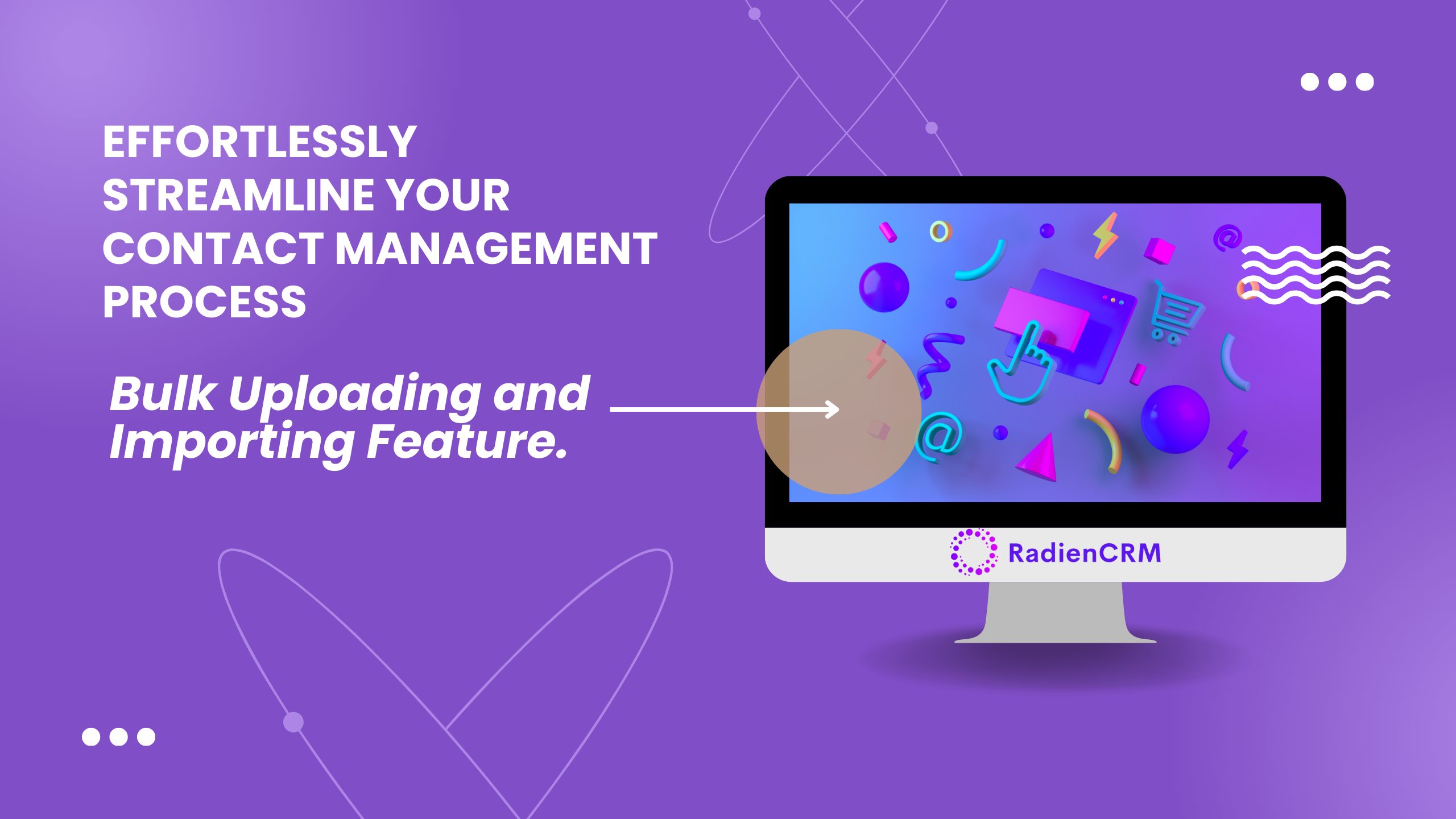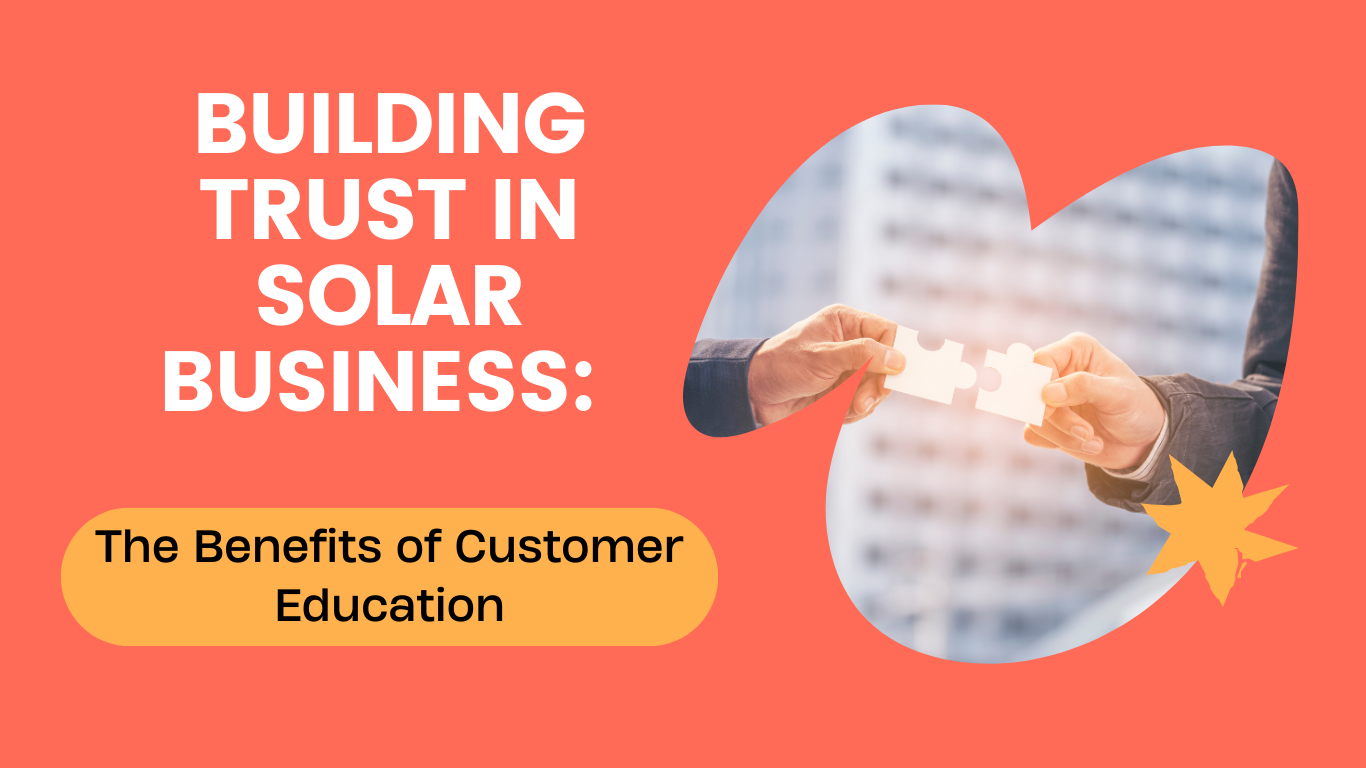Introduction
Are you looking to seamlessly import contacts into your Radien CRM account? Whether you’re migrating from another platform or organising your existing contacts more efficiently, Radien CRM offers a straightforward solution for bulk uploading. In this guide, we will walk you through the step-by-step process of importing contacts into Radien CRM with ease.
Uploading Contacts
To begin the importing process, navigate to the contacts section in your Radien CRM account and locate the import contact feature. This feature allows you to upload a CSV file containing the contact information you wish to import. If your contacts are currently stored in a spreadsheet, such as Excel or Google Sheets, remember to download the file as a CSV format before uploading it to Radien CRM.
Mapping Fields
Once you have uploaded your CSV file, the next step involves mapping the fields from your spreadsheet to Radien CRM. This is crucial for ensuring that the contact information is accurately transferred. You will need to match the headings from your Excel sheet to the corresponding fields in Radien CRM, such as first name, last name, and email address. Additionally, you can customise the mapping for other fields like country or specific tags.
Bulk Upload Feature
As part of the importing process, Radien CRM offers a bulk upload feature where you can provide a title for the upload, indicating the purpose or source of the contacts. This helps in keeping a record of how and why these contacts were added to your system. You can also choose to create a new contact list from the imported contacts and configure advanced options like updating existing contact records.
Tagging and Labelling Contacts
To enhance organisation and segmentation, Radien CRM allows you to add tags or labels to imported contacts based on how you know them or their specific actions. This feature is beneficial for later marketing campaigns or targeted communications. By categorising contacts with relevant tags, you can streamline your communication strategies and tailor your interactions effectively.
Finalising the Import
After mapping fields, setting up the bulk upload, and tagging contacts, you can proceed to submit the import. Depending on the size of the contact list, the uploading process may take some time. Be patient and allow Radien CRM to complete the import operation. In case of any issues or queries during the process, Radien CRM offers round-the-clock support through their live chat feature. Feel free to reach out to their support team for assistance.
Conclusion
This guide provides a comprehensive overview of how to bulk upload and import contacts to Radien CRM efficiently. By following these step-by-step instructions and utilising the features offered by Radien CRM, you can streamline your contact management process and ensure that your database is up to date with the latest information.