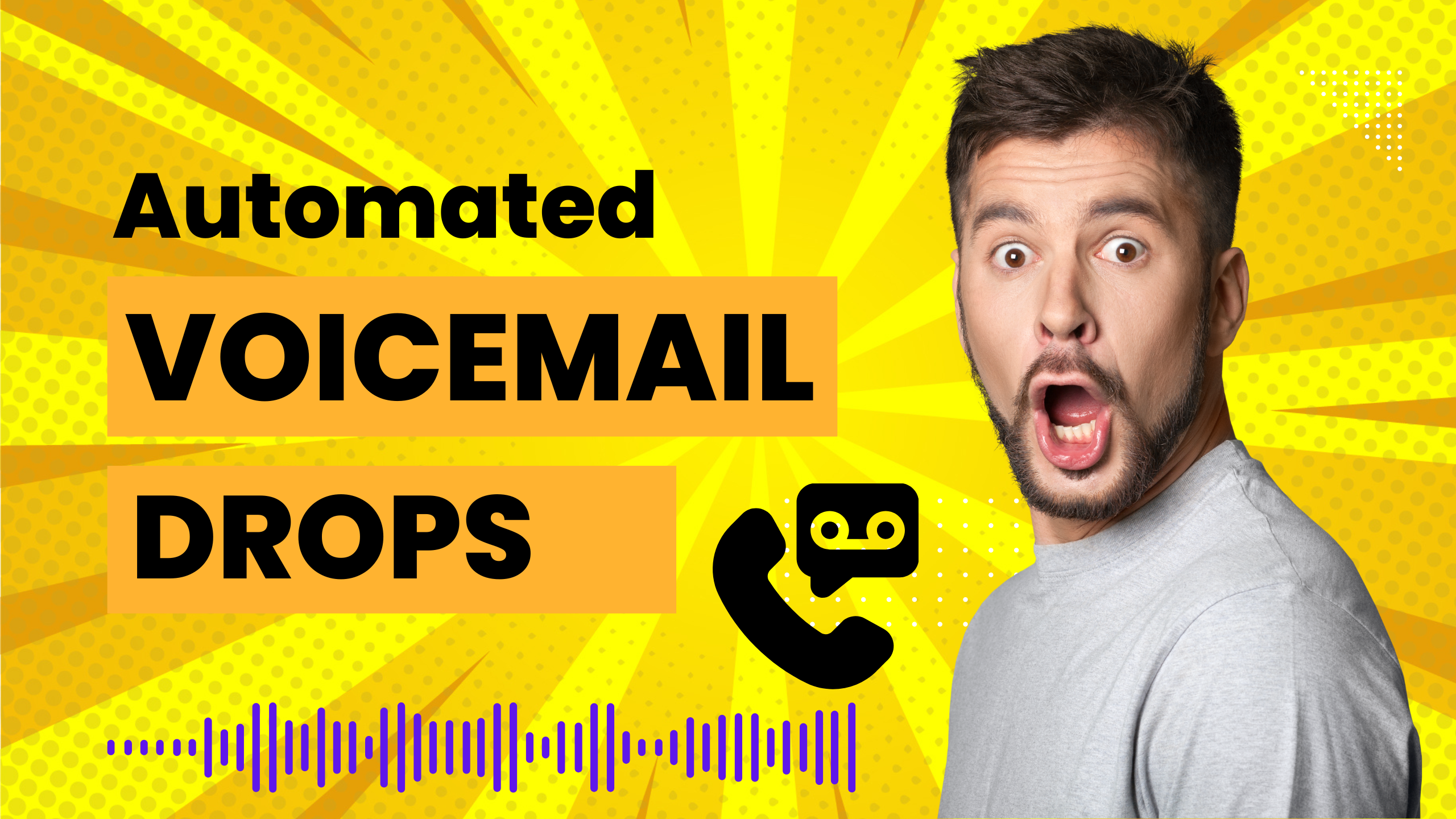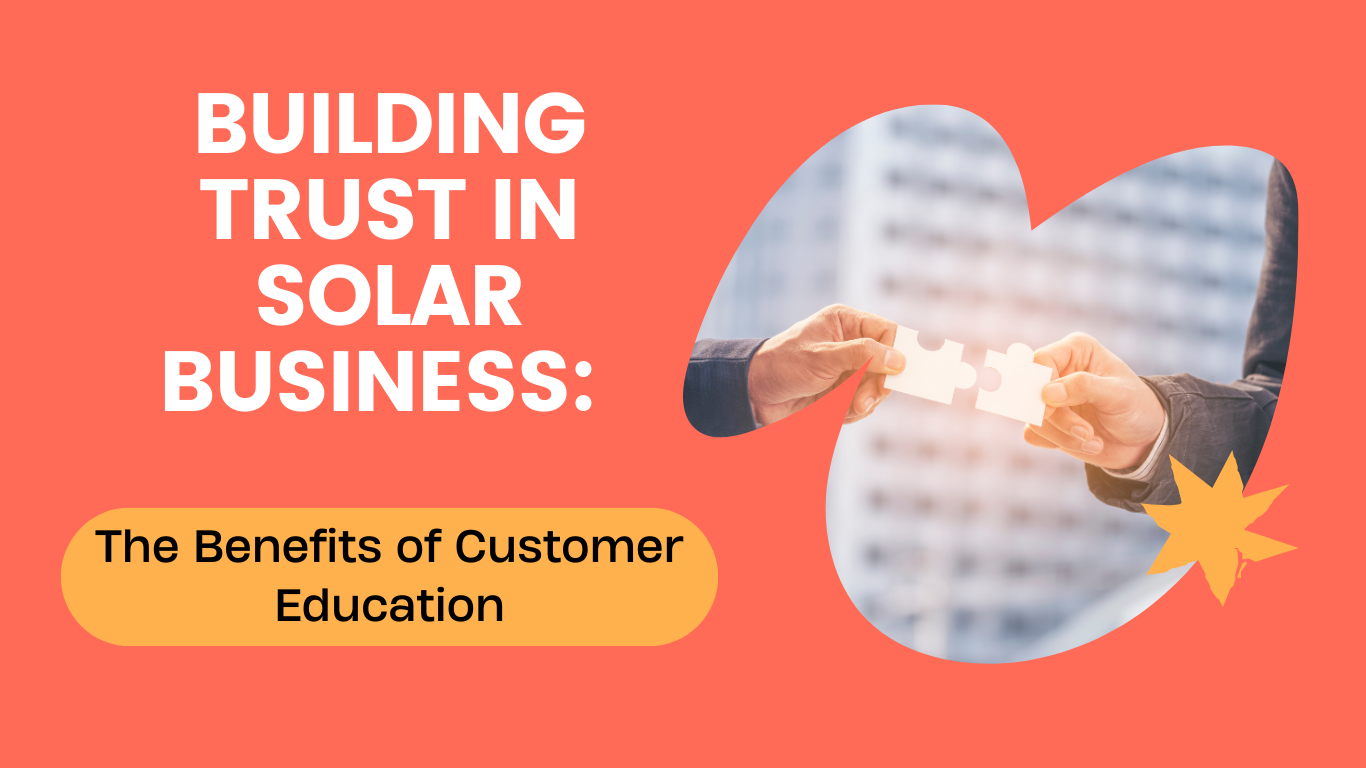Introduction
In today’s fast-paced world, automation plays a crucial role in streamlining business processes. Radien CRM, a leading cloud communications platform, offers a wide range of features to enhance workflow automation.
One such feature is the Voicemail action, which allows you to send pre-recorded voicemail files to contacts. In this article, we will explore how to effectively use the Voicemail action in Radien CRM, assign users to handle calls, and troubleshoot any issues that may arise with voicemail files.
Using the Voicemail Action in Radien CRM
To add the Voicemail action to your workflow in Radien CRM, follow these steps:
1. Click on the “+” icon to create a new workflow action.
2. Select the Voicemail option from the available actions.
3. Upload the voicemail file by clicking on the “Upload File” icon and selecting the desired file in mp3 or wav format.
4. Once the voicemail file is uploaded, it will be ready to be sent to the designated contacts.
Assigning Users to Handle Calls
In Radien CRM, you have the option to assign users to handle incoming calls. This ensures that calls are directed to the appropriate person or team.
Here’s how you can assign users to handle calls:
1. Select the Assign to User option when creating a new workflow action.
2. Choose the user or users you want to assign to the workflow actions.
3. If assigning multiple users, decide whether to assign them equally or unequally. Assigning users equally will cycle through the selected users, while assigning unequally allows you to add traffic weightage to each user.
Drop Your File
You can upload the voicemail file by clicking on the “Upload File” icon.
Voicemail can be recorded by using this free recording software: https://vocaroo.com/
To upload a voicemail file, click on the Upload File icon and select the file you want to upload. You can upload the file in mp3 or wav format.
Troubleshooting Voicemail Files
If you encounter issues with voicemail files, here are a few troubleshooting steps you can take:
1. Check the file format: Ensure that the voicemail file is in either mp3 or wav format, as these are the supported formats in Radien CRM.
2. Convert the file: If the voicemail file is not working, you can try converting it using an online audio converter. Visit a reliable website like https://online-audio-converter.com/ and upload the voicemail file. Select a lower bitrate, such as 64kbps MP3, for better compatibility.
Download the converted file and re-upload it to your workflow in Radien CRM.
By following these troubleshooting steps, you can ensure that your voicemail files are working properly and can be sent to contacts without any issues.
Conclusion
The Voicemail action in Radien CRM provides a convenient way to send pre-recorded voicemail files to contacts. By assigning users to handle calls and troubleshooting any issues with voicemail files, you can enhance your workflow automation and improve communication with your contacts. Take advantage of the features offered by Radien CRM to streamline your business processes and provide a seamless experience for your customers.
FAQs:
1. Can I send personalised voicemail messages to contacts using Radien CRM?
– Yes, you can upload multiple voicemail files and assign them to specific contacts or groups of contacts in Radien CRM. This allows you to send personalised voicemail messages tailored to each recipient.
2. Is there a limit to the file size of voicemail files in Radien CRM?
– Radien CRM has a limit of 5MB – 16MB for voicemail file uploads. Ensure that your voicemail files are within this size limit to avoid any issues.
3. Can I schedule the delivery time for voicemail messages in Radien CRM?
– Yes, based on how you set up your workflow, you can have it set to schedule.
_

_
_
Transform Your Solar Business:
Boost Your Solar Business With Our Exclusive 6-Step Strategy for Operational Excellence
–